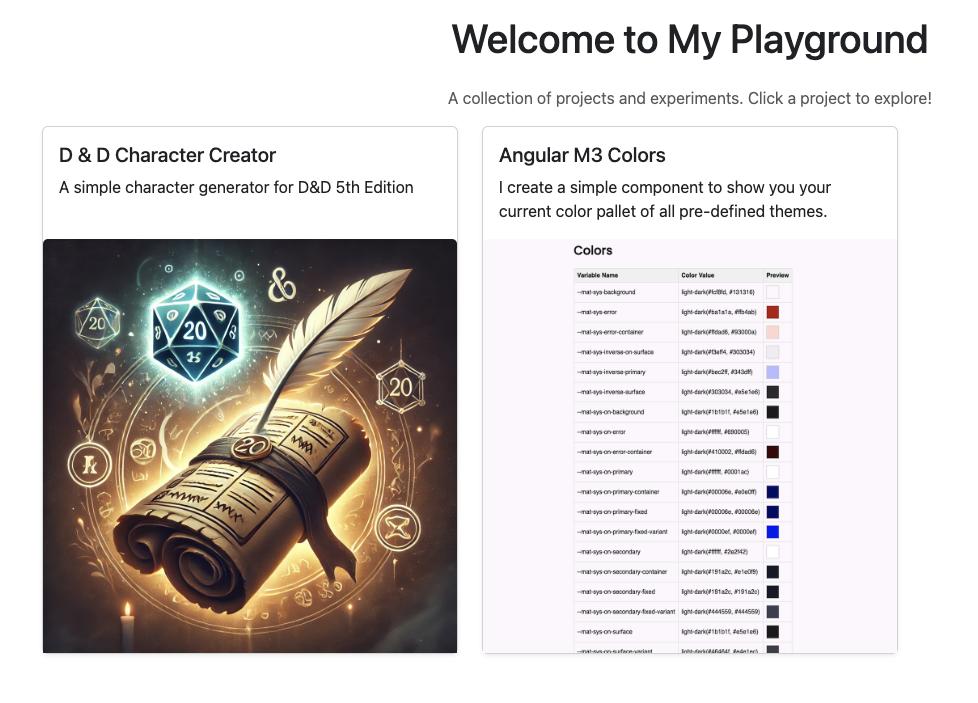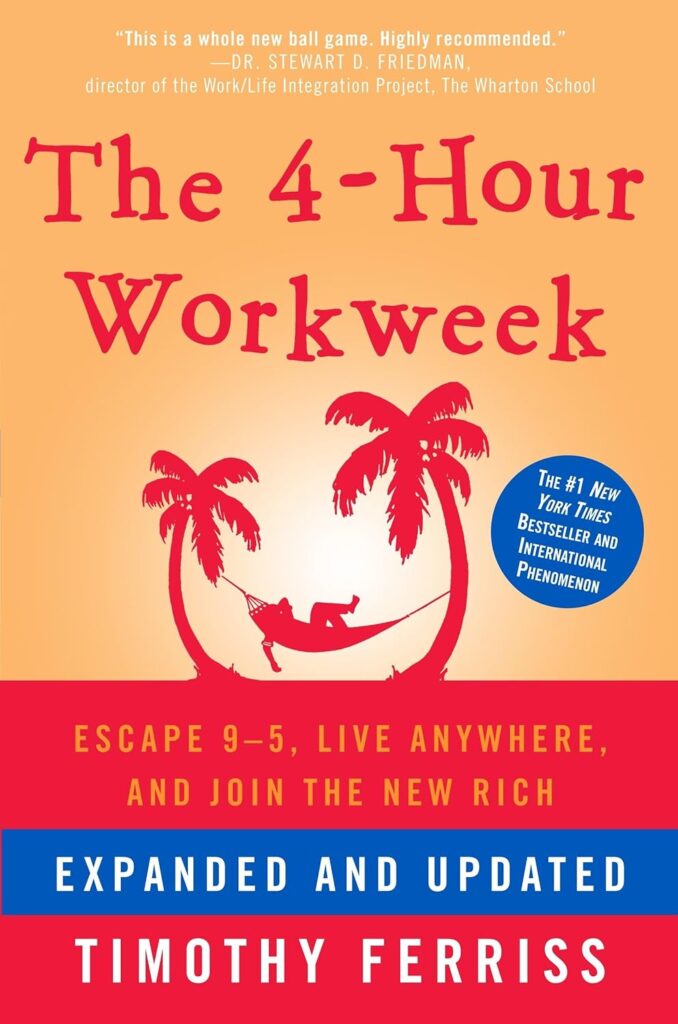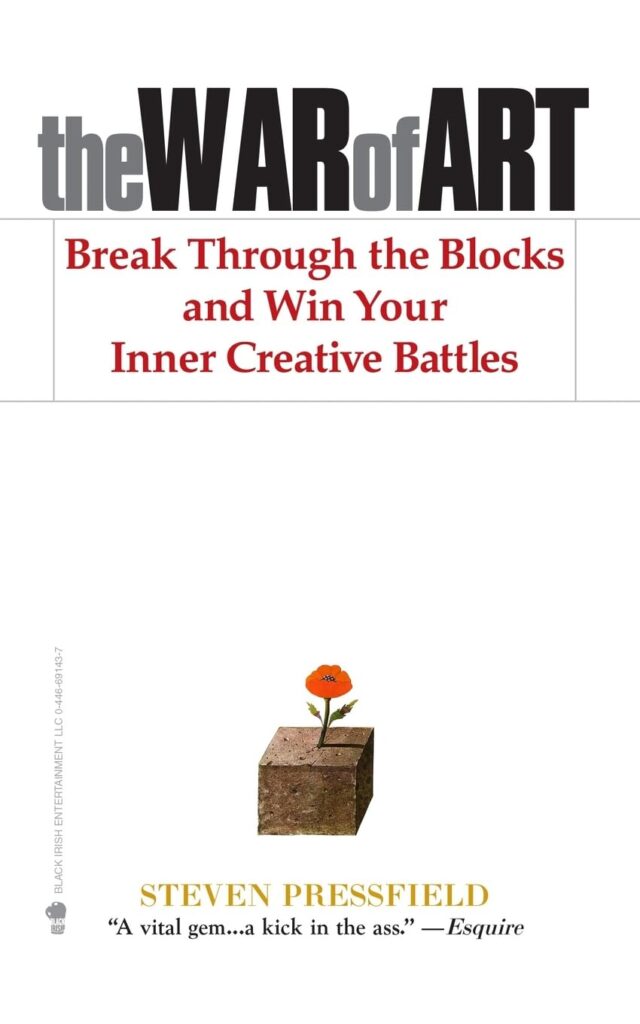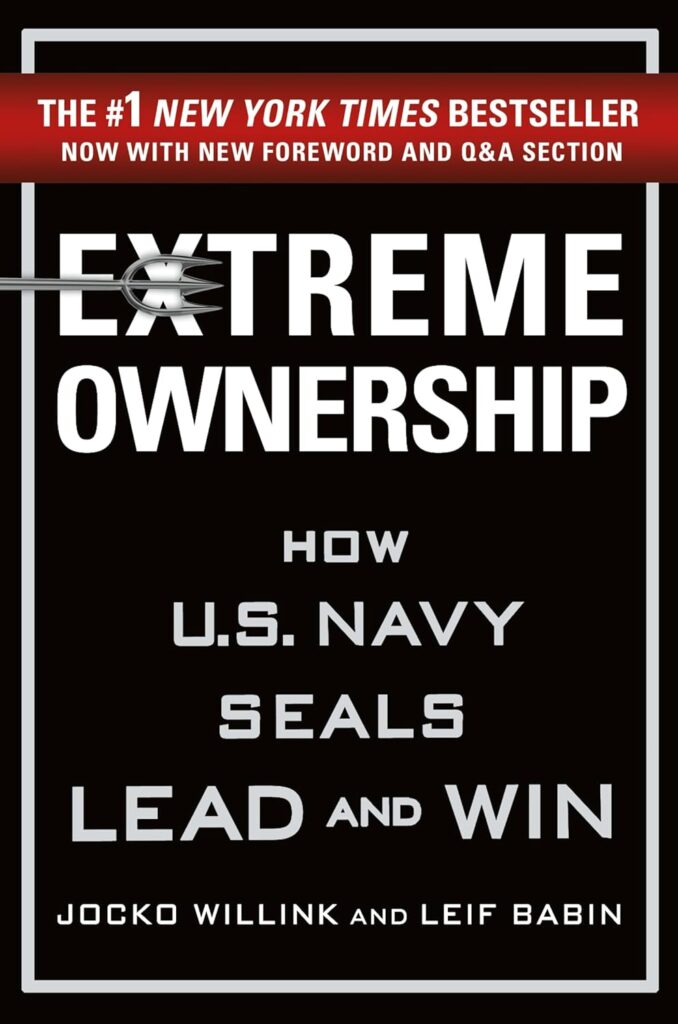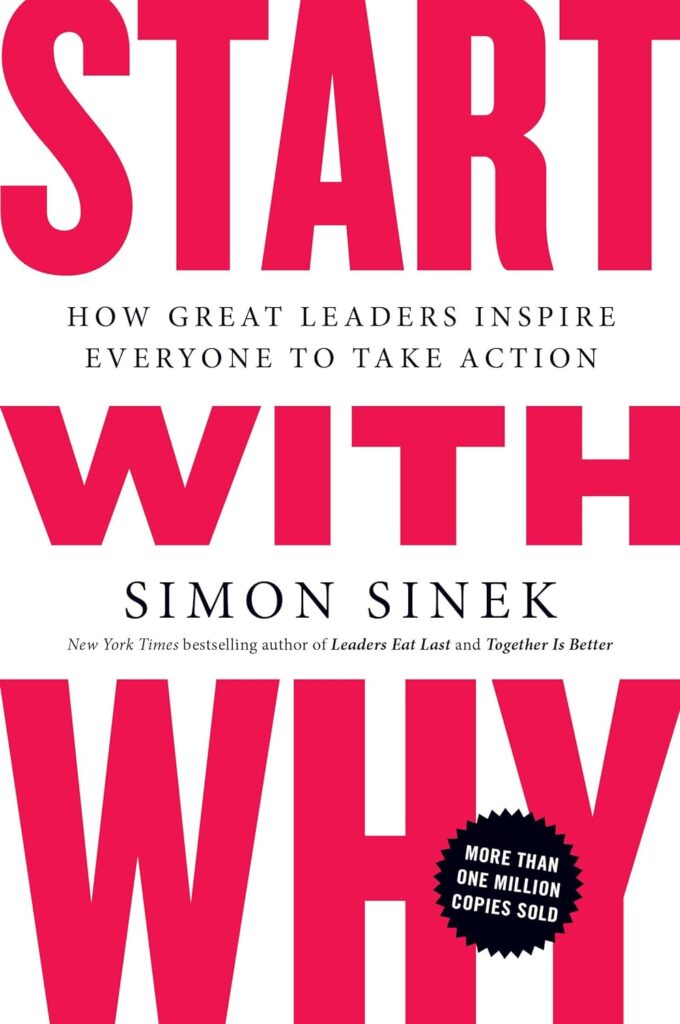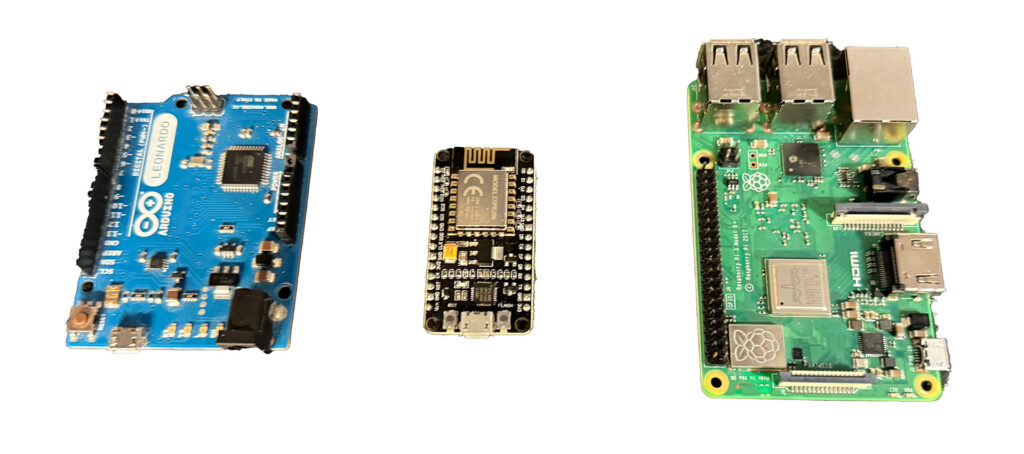Calories In is a really interesting problem, you would think it just comes down to measuring how much food is taken in but when you calculate fiber, mis-measurement, and or use a misleading app, trying to calculate that 500 calorie per day deficit for that 1 pound per week weight loss becomes very hard, or even impossible.
The amount of food you eat that gets converted to useful energy, and is apart of the metabolic process of converting glucose to CO2, Water and ATP (Energy) or converting fatty acids to CO2, Water and ATP. You can see the chemical equation for glucose below:
Glucose Formula C6 H12 O6 + 6O2 →6CO2 +6H2O+ATP (energy)
The interesting part is the human body is only about 25-30% efficient in doing this conversion, the rest is lost to heat or other metabolic processes. Additionally based on what you eat, when you eat, wether you are dehydrated or well hydrated this number can fluctuate. This is really important as sometimes the less you eat, the more efficient you get at converting this energy and the less heat you produce. Think about it, if our ancestors were not able to get more efficient, humans wouldn’t have survived when there were food shortages or the hunts didn’t go as expected.
How many of you use a scale to measure the amount of food you are consuming? How many of you just use the serving size count on the box? While the serving size is fairly accurate, unless you’re measuring this to the gram it’s very hard to measure. Additionally if you use a recipe combining all the ingredients the amount of oil, and understanding the exact portions makes it very difficult. Bottom line it’s easy to go 10% over here 10% over there, before you know it that 500 calorie deficit is actually just 100 or even over your daily caloric maintenance goal.
While Apps do provide accurate measures in some cases, some entries are crowd sourced. Take for example type “chicken breast” into your favorite calorie app or book. In a very popular app I received 10+ results. Was this fried, raw, baked, measured by “medium or half of a breast” or ounces or grams? Was it natural or full of saline? The measurements of raw skinless boneless chicken breast by the USDA per 100g is: Protein 23g, Fat 1g, Carbs, 0g, Total calories 107. The measure for cooked chicken breast by the USDA 100g is: 31g of protein, 3.5g of fat, 0g of carbs for 165 calories total. This is a difference of 54%. If you’re trying to count calories and measure the wrong thing there’s a high chance of error, also, who eats 100g of chicken breast in the US?
In conclusion there’s a lot that go wrong even with technology and dedication.