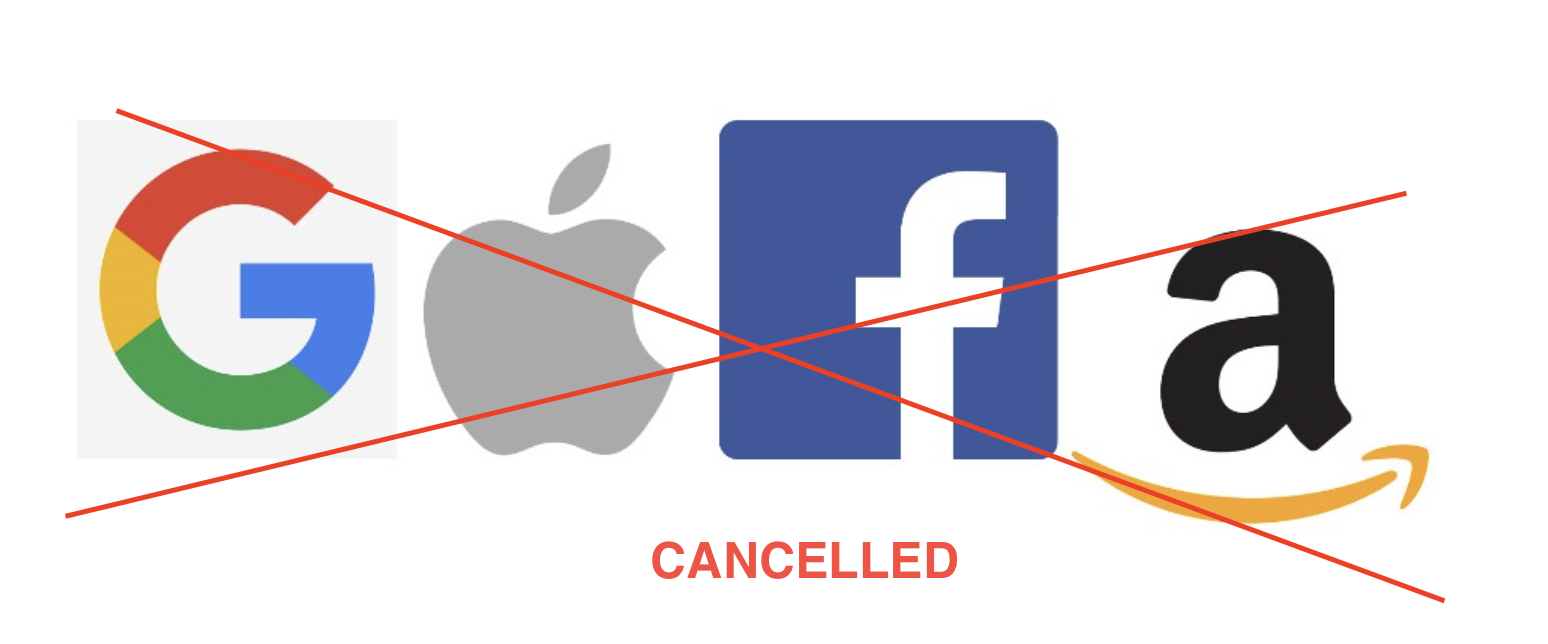Synology SSH – No Password
While this is usually a trivial task it took me about an hour to get my permissions correct to get this to work. Here are the steps that finally let me get things working:
Open the sshd_conf by entering:
sudo vim /etc/ssh/sshd_confThen edit as follows:
RSAAuthentication yes
PubkeyAuthentication yes
AuthorizedKeysFile .ssh/authorized_keysThen go to your command line and change some file permissions.
#change {username to your login}
CHOWN the users directory to {username}:users
CHMOD user home directory to 755
CHMOD your .ssh directory to 700
CHMOD your authorized_keys file to 644If you’re not sure about those files you will need to create and copy your public key to those directories. To do that just google “creating ssh key” then save your id_rsa.pub to the authorized key file below in .ssh/authorized_keys.
Restart your SSHD service via the web admin page (see below).
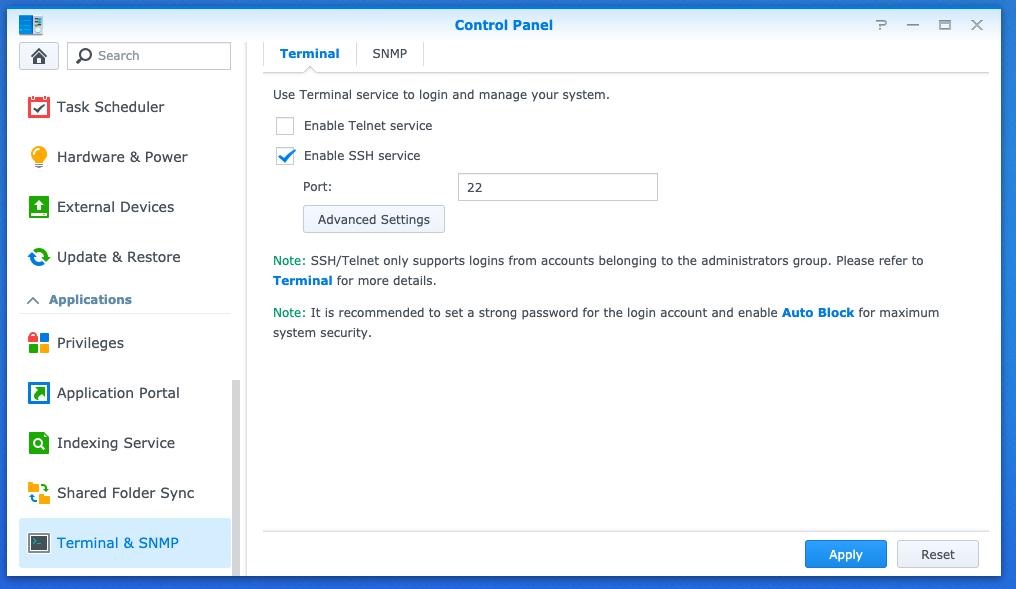
Synology SSH – No Password Read More »